ဒီတစ္ခါေတာ့ သင္တို႔ရဲ့ facebook စာမ်က္ႏွာကို better facebook လုပ္ၾကရေအာင္။
ပထမဦးစြာ
ဒီေနရာကိုသြားပါ။
http://www.socialfixer.com/
ပီးရင္ သင္အခုသံုးေနတဲ့ အင္တာနက္ၾကည့္ software ကိုေရြးပါ။
Mozilla Firefox တို႔ Chrome စသည္ျဖင့္ေပါ့
ျမန္မာႏိုင္ငံမွာေတာ့ အျခား software ေတြကို အသံးနည္းပါတယ္။
ကဲပီးရင္ သူက ေဒါင္းလုပ္လုပ္ပါလိမ့္မယ္။
Mozilla ဆိုရင္ add_ons ကရတာနဲ႔ run မလားေမးလိမ့္မယ္။
Run ( Installation) လုပ္လိုက္ပါ။
Mozilla ခဏ restart က်သြားပီးျပန္ေပၚလာရင္ ရပါပီ။
သင့္ facebok စာမ်က္နွာအတြက္ ေမးခြန္း ၁၀ ခုေမးပါလိမ့္မယ္။
သင္မေျဖတတ္ရင္ အားလံုးကို next ႏွိပ္လိုက္ပီး ေက်ာ္လိုက္ပါ။
ဒီလိုေလးစေတြ႔ေနရပါပီ။
ကဲ အေပၚဆံုးဘားမွာ ရွိတဲ့ ခက္ရင္းခြပံုေလးကို ကလစ္လိုက္ပါ။
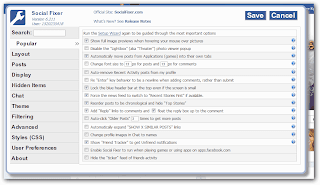
ဒါမ်ိဳးေလးစေတြ႔ေနရရင္ အေပၚက Social Fixer Options ကို ေရြးလိုက္ပါ။
အဲအထည္းကေန စျပင္ႏိုင္ပါပီ။
အလြယ္ဆံုးကေတာ့ Themes ကိုေရြးပီး ကိုယ္ႀကိဳက္တဲ့ ဟာကို click လုပ္ပီး save လုပ္ႏိုင္ပါတယ္။
save မလုပ္ခ်င္ေသးရင္လဲ preview လုပ္ႏိုင္ပါတယ္။နမူနာျပပါလိမ့္မယ္။
ကဲေနာက္ထပ္ အလန္း ေတြကို ဘယ္လို ဆက္လုပ္မလဲဆိုရင္ ကၽြမ္းက်င္သူမ်ားကေတာ့ ကိုယ္တိုင္ CSS code ေရးႏိုင္ၾကပါတယ္။
နားမလည္သူေတြအတြက္ကေတာ့ သူမ်ားေရးထားတာေတြကို ကူးရတာေပါ့။
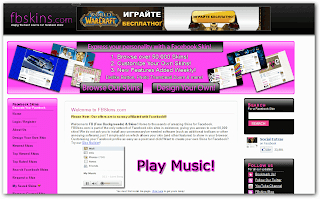
ကဲဒီကို သြားပီး ကူးႏိုင္ပါတယ္။
ဒီေနရာကလည္းဆိုဒ္ေကာင္းေလး တစ္ခုပါပဲ သင္ၾကိဳက္ႏွစ္သက္ရာ theme ကို left column ၇ွိ အမ်ိဳးအသားေနရာမွာ ေရြးခ်ယ္ကာ အသံုးျပဳႏိုင္ပါတယ္။
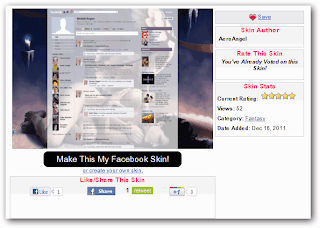 သင္ေရြးလိုက္ပီးရင္ ဒီလိုေပၚလာရင္ Make The My Facebook Skin! ဆိုတာကိုေ၇ြးလိုက္ရင္ ရပါပီ။
သင္ေရြးလိုက္ပီးရင္ ဒီလိုေပၚလာရင္ Make The My Facebook Skin! ဆိုတာကိုေ၇ြးလိုက္ရင္ ရပါပီ။အျခားဆိုဒ္ေတြကိုလဲ ေဖာ္ျပေပးလိုက္ပါတယ္။
http://facebookskin.com/
http://www.facetheme.com/
http://userstyles.org/ ဒီေနရာကေတာ့ နာမည္ႀကီး ေနရာတစ္ခုပါ။ သူကေတာ့ code ေတြကိုပါ ေဖာ္ျပေပးပါတယ္ ကိုလိုသလို ညွိႏႈိင္းလို႔ရပါတယ္။
သူ႔ကို တိုက္ရိုက္သံုးခ်င္ရင္ေတာ့ Mozilla မွာပဲရပါတယ္။
Mozilla add_ons ကေန stylish ဆိုေသာ အရာကို ေရြးပီး Install လုပ္ထားလိုက္ရင္ တိုက္ရိုက္သံုးႏိုက္ပါပီ။
mozilla ဆိုရင္ တိုက္ရိုက္သံုးႏိုင္ပီး
ဒါေလးကေတာ့ သူညႊန္းထားတာပါ။
Instructions:
You must use a recent version of one of these browsers:
Mozilla Firefox- Install the Stylish add-on for Firefox:
Stylish for Mozilla Firefox
- Visit my user page on
UserStyles.org for a list of my Styles
- Click the link to the style you wish to install
- On the right of the style's page, click the Install button. You will be presented with a dialog box. At this time you can click the Preview button to see the change before saving. Click Install to install the theme.
- Install the Stylish add-on for Firefox:
Google Chrome
Method 1: Stylish for Google Chrome- Install the Stylish add-on for Chrome:
Stylish for Google Chrome
- Visit my user page on
UserStyles.org for a list of my Styles
- Click the link to the style you wish to install
- On the right of the style's page, click the Install button. You will be presented with a dialog box. At this time you can click the Preview button to see the change before saving. Click Install to install the theme.
- Install the Stylish add-on for Chrome:
Method 2: Facebook.Themed- Some of my Facebook themes (and alterations of them) are available as part of the Facebook.Themed. add-on
- Install the Facebook.Themed add-on for Chrome:
Facebook.Themed.
- For more info, visit the Color The Web facebook page: http://www.facebook.com/colortheweb
Chrome မွာ background ေလးပဲခ်ိန္းတာပါ။
video ေလးကို ၾကည့္လိုက္ပါ ရွင္းပါတယ္။
ပံုေလးေတြပါ ထည့္ေပးလိုက္တယ္။
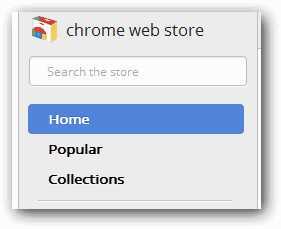
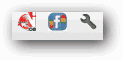 အလြယ္ဆံုးအဆင့္ (၃)ဆင့္ပါ အခုပံုေလးက အလယ္က facebook ပံုပါတာေလးကို ႏွိပ္ပီးဆက္လုပ္ၾကတာေပါ့။
အလြယ္ဆံုးအဆင့္ (၃)ဆင့္ပါ အခုပံုေလးက အလယ္က facebook ပံုပါတာေလးကို ႏွိပ္ပီးဆက္လုပ္ၾကတာေပါ့။ကၽြန္ေတာ့္ facebook style က တစ္မ်ိဳးျဖစ္ေနတယ္ ဗ်။ အဲတာကေတာ့ facebook Time Line ကို သံုးထားတာပါ။
ဆက္လက္ေဖာ္ျပပါမယ္။





No comments:
Post a Comment